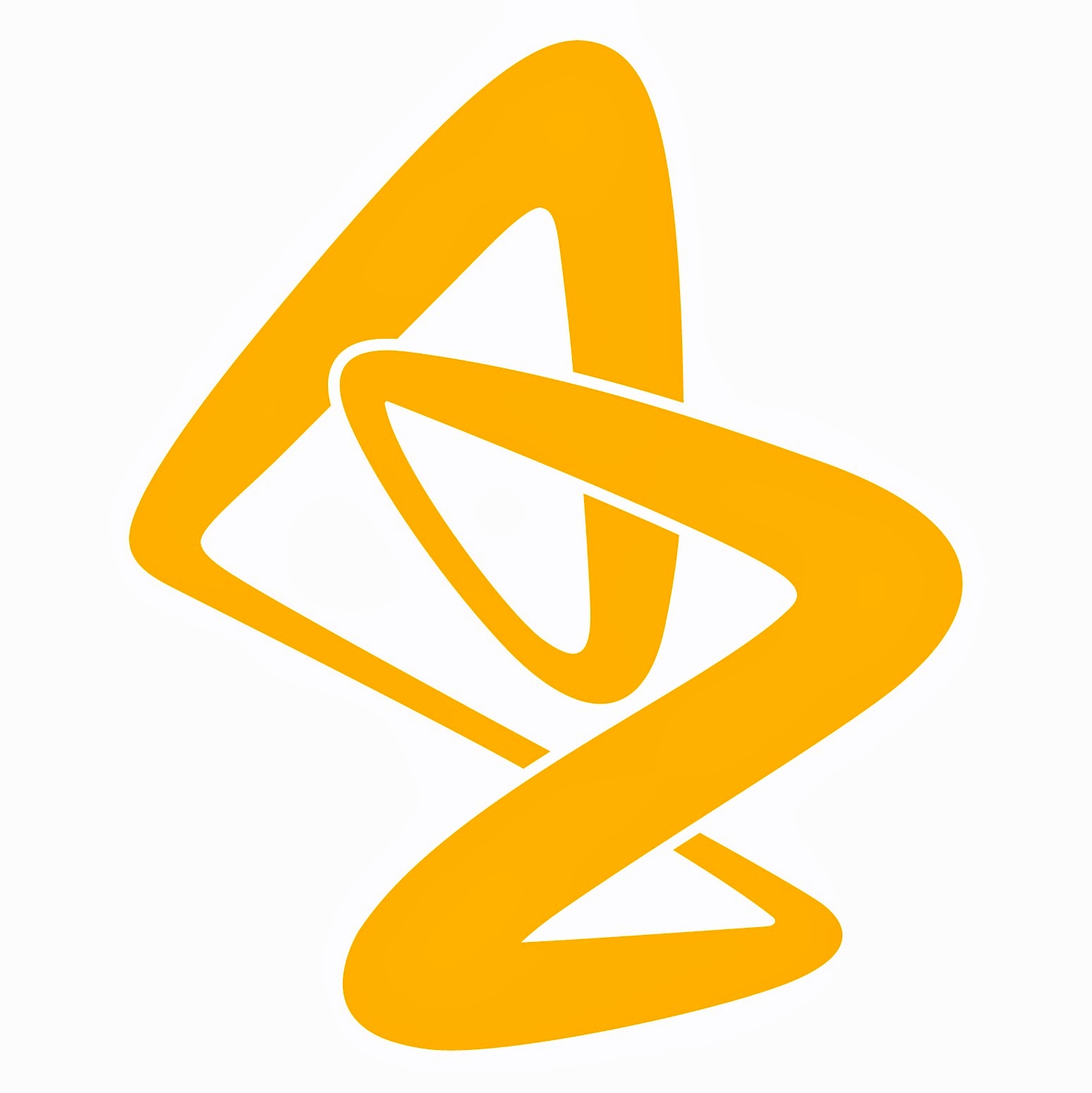
Macclesfield Quiz League
Sponsored by AstraZeneca
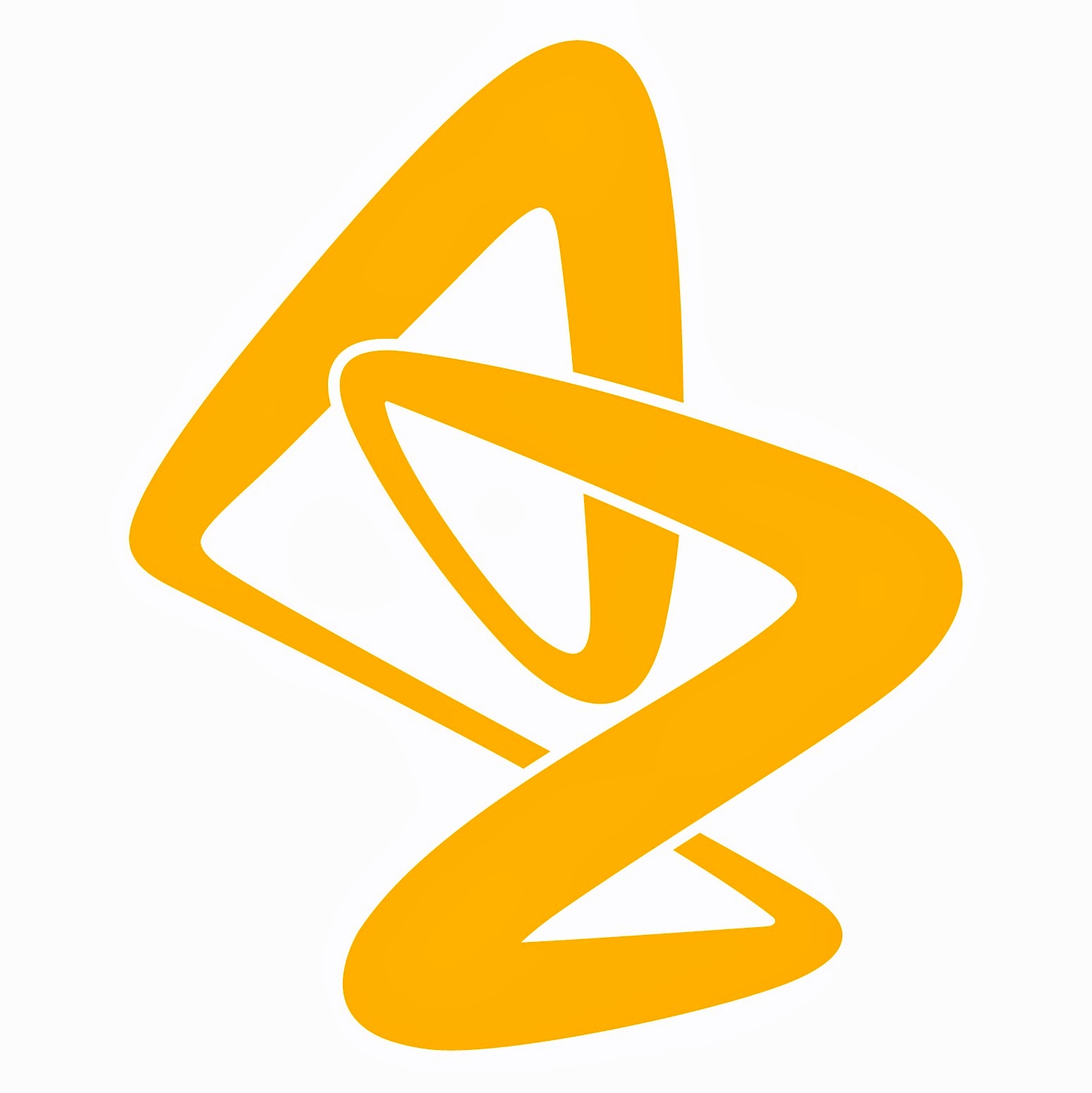 |
Macclesfield Quiz League |
| Information |
| Forum User Guide |
| Getting Started |
| Already Registered? |
| Home Page |
| Post to an Existing Thread |
| Reply on an Existing Thread |
| Start a New Thread |
For a PDF version of this page, please click here.
The Forum is a place for all interested parties to share their thoughts on any topic related (however loosely) to Macclesfield Quiz League, and indeed on quizzing in general. You are also welcome to publicise any event that you are aware of, as long as it falls broadly into that same category.
The Forum has been up since November 2021. We now have 40 members, who between them have made (up to the time of writing) over 200 contributions in 59 threads. Certain people are doing their best to initiate debate and contribute on a regular basis, but we know that there are others out there who are yet to take the plunge. This User Guide is intended to make it as easy as possible to get started.
Note: in order to deny access to spammers, we require all users be approved by one of our administrators (Haydn Thompson or Ian Grieve). We aim to do this within a maximum of 48 hours of you registering.
So that we can tell that you aren’t a spammer, it would help if you use either an email address or a user name (preferably both!) that will indicate to us who you are. If you are not a participator in the Quiz League, please drop us an email before you register (haydn@maccql.com) and we will know to look out for you.
If you have any problems in using the Forum, please do not hesitate to email haydn@maccql.com. If you include a telephone number we will call you and hopefully talk you through a solution.
1. Before you start, decide on a user name and password. Please refer to the note above.
2. Click on the link to the Forum, which is on the Home page of the MQL website (left hand side; below Latest Updates, above Search This Site)
3. You will see a screen telling you that you are not logged in or registered. Don’t panic! Everyone sees this screen. As this is your first visit, click Need to Register
4. The Forum will ask you co confirm that you agree to abide by its rules (including not posting messages that are offensive in any way, or violate any applicable laws). Click I Agree
5. You will see the Registration screen. Enter your chosen user name, password (twice) and email address (twice)
6. Enter the characters that you see on the verification image ( not case sensitive)
6a. If you are unable to read one or more of the characters, click Refresh to generate a new image. Then enter the new characters
7. Answer the simple security question
8. Click Submit Registration!
9. You will see a screen thanking you for registering. The Forum will send an email to the address that you used to register
10. Go to your email Inbox, open the email from Macclesfield Quiz League Forum, and click on the first link. This will take you to the Home page of the Forum. See below for what you can do next
11. Please remember that you will not be able to post to the Forum until your account has been activated by Haydn or Ian
1. Click on the link to the Forum, which is on the Home page of the MQL website (left hand side; below Latest Updates, above Search This Site)
2. You will see a screen telling you that you are not logged in or registered. Don’t panic! Everyone sees this screen. As you’re already registered, click Login. This will take you to the Login screen
3. Enter your user name and password, and click Login . This will take you to the Home Page of the Forum
4. If you’ve forgotten your password, enter your user name and click Lost your password? You will see the Lost Password Recovery form.
5. Enter your email address
6. Enter the characters that you see on the verification image (not case sensitive)
7. If you are unable to read one or more of the characters, click Refresh to generate a new image. Then enter the new characters
8. Click Request Login Credentials. The Forum will send an email with two links
9. Go to your Inbox, open the email from Macclesfield Quiz League Forum, and click on the first link. This will take you to the Board Message screen. The Forum will generate a new password and email it to you
10. Open this email and copy the new password to the clipboard (or write it down, or memorise it)
11. Repeat from Step 1 in this sequence, and when you get to Step 3 enter the new password
You will see a panel near the top of the page, with the heading My Category. We only have one Category on the MQL Forum; it’s called Post Here. On the right hand side of the panel you will see details of the latest post.
If you click on Post Here, you will see a list of all threads in the Forum. Click on any one of them to open that thread.
If you click on the details of the latest post, you will be taken to … believe it or not, the latest post on the Forum. You can reply to it, or you can post a new entry to this thread; or you can go back to the Home page. See below for instructions on how to do any of these things.
1. At the bottom of the thread is a button labelled New Reply . Click on this.
2. You will see the Post Reply screen. Type in your reply. You can also type a new Subject if you wish
3. Scroll down to the Attachments panel. Just below this you should see three buttons, labelled Post Reply, Preview Post, and Save as Draft. Click your selection.
4. If you clicked Preview Post, you will see the same screen again but with a preview of your post at the top. You can edit your post in the Post a New Reply panel – or, if you’re ready, click Post Reply.
5. If you choose not to post your reply, go back to the top of the screen. You should see a series of links showing the hierarchy of the screen you’re looking at: Macclesfield Quiz League Forum, My Category, Post Here, followed by the name of the thread. Click on any of these links to go back to the appropriate screen.
If you reply to a specific post, that post will be replicated as part of your post.
1. At the bottom left-hand corner of the post you wish to reply to, you should see a button labelled Reply. Click on this.
2. You will see the Post a New Reply screen. This shows the post you’re replying to, and space for you to type in your reply.
3. When you’ve typed in your reply, scroll down to the Attachments panel. Just below this you should see three buttons, labelled Post Reply , Preview Post, and Save as Draft. Click your selection.
4. If you clicked Preview Post, you will see the same screen again but with a preview of your post at the top. You can edit your post in the Post a New Reply panel – or, if you’re ready, click Post Reply.
5. If you choose not to post your reply, go back to the top of the screen. You should see a series of links showing the hierarchy of the screen you’re looking at: Macclesfield Quiz League Forum, My Category, Post Here, followed by the name of the thread. Click on any of these links to go back to the appropriate screen.
1. On the Home page of the forum, go to the My Category panel and click Post Here
2. Just above the Post Here panel, on the right hand side, click the button labelled Post Thread. You will see the New Thread screen
3. Type a Subject for your thread
4. Type your thread in the Your Message box
5. Scroll down to the Attachments panel. Just below this you should see three buttons, labelled Post Thread, Preview Post, and Save as Draft. Click your selection.
6. If you clicked Preview Post, you will see the same screen again but with a preview of your post at the top. You can edit your post in the Post a New Thread panel – or, if you’re ready, click Post Thread.
7. If you choose not to post your reply, go back to the top of the screen. You should see a series of links showing the hierarchy of the screen you’re looking at: Macclesfield Quiz League Forum, My Category, Post Here, followed by the name of the thread. Click on any of these links to go back to the appropriate screen.
© Macclesfield Quiz League 2024